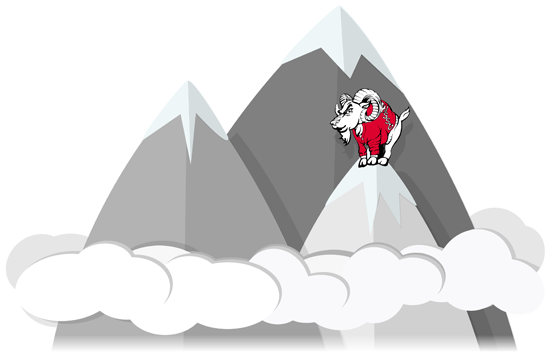404: Page Not Found
Oops! It looks like you made a wrong turn, or we led you astray.
Try starting at our home page to find your desired page, or drop us a note.
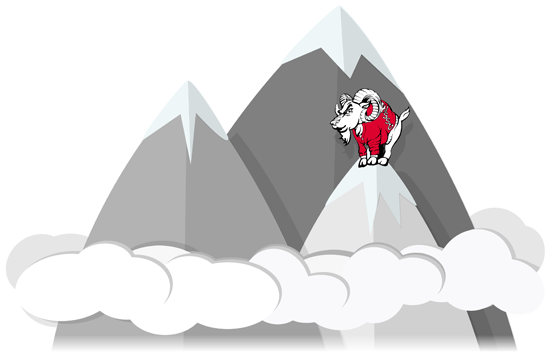
Oops! It looks like you made a wrong turn, or we led you astray.
Try starting at our home page to find your desired page, or drop us a note.