Canvas Quick Tips - Creating A Group Set
Group sets house the different groups within a course. Before creating a new group set, you may want to view the existing group sets. You can also clone an existing group set.
Once you have created a group set, you can manually create groups in the set or automatically create groups in the set.
Note: Canvas allows you to create up to 200 groups.
Open People
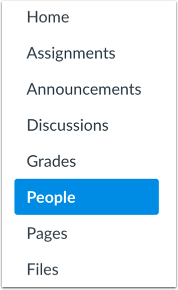
In Course Navigation, click the People link.
Add Group Set
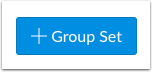
Click the Add Group Set button.
Save Group Set
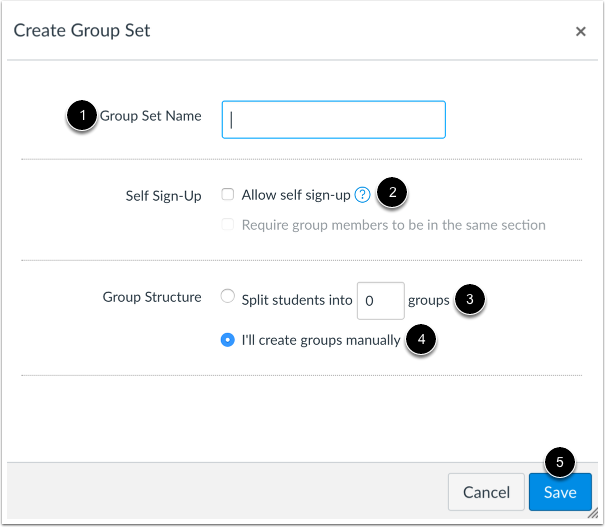
Name the new group by typing it in the Group Set Name field [1].
You can allow self sign-ups by selecting the Allow self sign-up checkbox [2].
You can automatically split the groups in a number of equal groups by clicking the Split students into [number] groups radio button [3] and then typing the number of groups in the dialog box.
You can manually create the groups by clicking on the I’ll create groups manually radio button [4].
Click the Save button [5].
Notes:
- Except when creating groups manually, you can automatically set student group leaders.
- The Require group members to be in the same section option is available in self sign-up and automatically created groups.
- The maximum number of groups that Canvas can create for an automatically assigned group set is 200. If you ask Canvas to create more than 200 groups, it will only create 200.
View Group Set
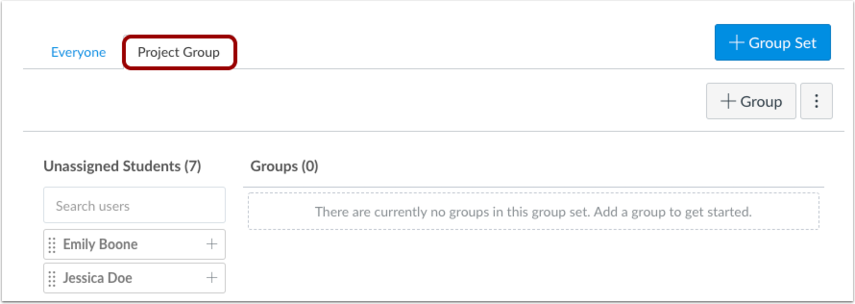
View the group set you created.
End Tip
