Canvas Quick Tips - Setting Canvas Notifications
Canvas includes a set of default notification preferences you can receive for your courses. You can change the default settings by setting up your own notification preferences. These do not apply to other users in the course. Students and other users have their own notification preferences and have the same option.
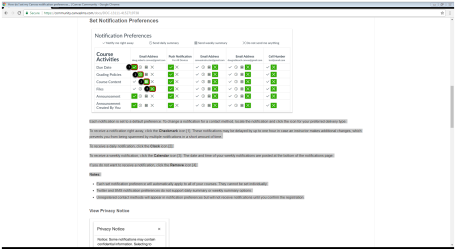
- Click Account Profile and n Global Navigation, click the Account link then click the Notifications tab/link.
- Each notification is set to a default preference. To change a notification for a contact method, locate the notification and click the icon for your preferred delivery type.
- To receive a notification right away, click the Checkmark icon. These notifications may be delayed by up to one hour in case an instructor makes additional changes, which prevents you from being spammed by multiple notifications in a short amount of time.
- To receive a daily notification, click the Clock icon.
- To receive a weekly notification, click the Calendar icon. The date and time of your weekly notifications are posted at the bottom of the notifications page.
- If you do not want to receive a notification, click the Remove icon.
Notes:
- Each set notification preference will automatically apply to all of your courses. They cannot be set individually.
- Twitter and SMS notification preferences do not support daily summary or weekly summary options.
- Unregistered contact methods will appear in notification preferences but will not receive notifications until you confirm the registration.
